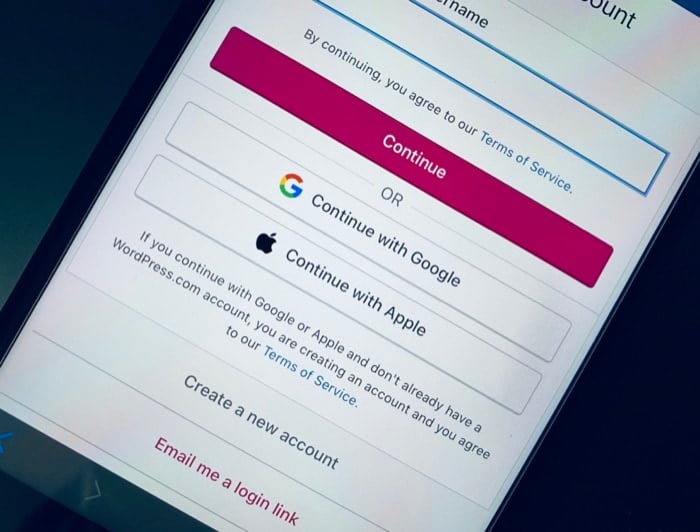If you sell your device in the future but forget to log out from your Apple ID, the buyer can access all sensitive data associated with this Apple ID. Therefore, it is necessary to remove device from Apple ID to prevent unauthorized access.
Another reason to remove devices from Apple ID is privacy. What do I mean by that? Well, it is recommended to remove Apple ID from older devices because these devices may be open to security vulnerabilities due to outdated iOS versions. Depending on your preferences, there are several methods to remotely remove devices from Apple ID with iPhone, iPad, or Mac. Let us take a detailed look at each of them.
1. Remove Device from Apple ID on iPhone/iPad
2. Remove Device from Apple ID on Mac
3. Remove Device from Apple account using Safari
4. Remove Device from Apple using iCloud
Remove Data from Apple ID with Ease
As you have seen, the tech giant has kept the process of removing the device from an Apple ID is very simple, and an average user should have no problems whatsoever. Let us know in the comments below if you found the article helpful and successfully removed your device from Apple ID.
On your Mac, choose Apple menu > System Preferences, then click Apple ID . Viewing or changing settings on trusted devices that use your Apple ID is possible by selecting the device in the sidebar. Various options appear depending on the device. For example:
Once you select a device, you get an option to remove it as a trusted device from your Apple account.
log in to your iCloud account via Safari or any web browser click on your name in the upper right corner of the screen select Account Settings choose the device you wish to remove from your Apple ID under “My Devices” tab simply click on the cross icon next to the device name and confirm the disclaimer message.