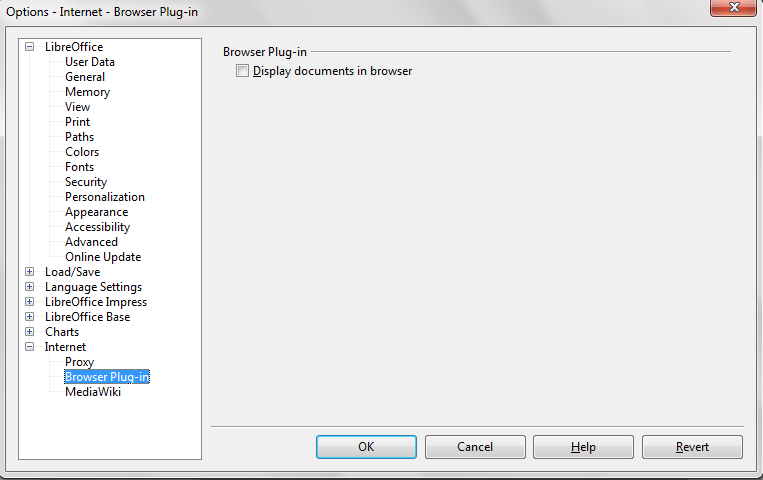Work around your files online
One of the essential requirement of any productivity suite is to provide a platform from where you could work with your friends and coworkers remotely. The newer version of LibreOffice provides support for direct access over SSH, CIMS, FTP and WebDav connections. However, to enable this feature you will have to make some modifications in your LibreOffice settings. First of all, you need to enable LibreOffice dialogs; to do that, open LibreOffice. From the menu bar, navigate to Tools, scroll down and select Options. Under the Options dialogue box, select General pane. Look down and under the Open/Save dialogs, tick the “Enable LibreOffice dialogs”. Once done, now whenever you will save up a document in Writer, or a presentation in Impress, while saving them, you will see three small dots right next to the address bar. Click on it, and select the type of connection you want, enter your server’s address and your username. Otherwise, you can also save your LibreOffice files to DropBox or Google Drive and continue your work from there.
Remote control presentations from Android phone
Giving presentations is a stress thing, changing the slides manually could just result a slow burn. Great thing for Android users is that there is a way for them to integrate their devices to their computer and thereafter they will be able to change slides from the device itself. To set it up ,first of all, you need to have a computer which has Bluetooth hardware, and any Android device which has support for connectivity over Bluetooth and it should have an Android version above Froyo backing the device. Install Impress Remote on your Android device. Now pair your computer with the device. Once done, go to the Presentation editor of LibreOffice: Impress, go to its Tools, select Options, from the left pane locate LibreOffice Impress, go down to its General, and tick “Enable Remote Control”. Once this all is done, close any LibreOffice applications, connect your device with the system, open the mobile app, and open the slide, and remote control it!
Install extensions to add more features to your suite
A less known fact about LibreOffice is that, just like we have app stores for our internet browsers from where we download extensions which add plenty of splendid features to our browser, there is an extension store for LibreOffice as well. You can take a look there at some of the best extensions.
Correct spelling mistakes and proof read documents
Want to get some help with correcting your spelling and grammar? How about having an extension that does that? An extension named LanguageTool, once installed, it can help you add extra flair to your writing style and proofread your documents saving you from committing any structural mistake. It offers many languages support, including English, Polish, German, Romanian, French, Dutch and lot of others. It is not a regular spell check feature that comes pre-bundled with office suites. It is so shrewd that it can also detect common mixing ups like “your” with “you’re” etc. Additionally, you can try the extension After the Deadline and LightProof to double check your mistakes.
Convert text to numbers in one click
Have you ever found yourself mistakenly writing texts where you should have written numbers instead? Wouldn’t it be annoying and time consuming to delete the text and write down the numbers? ConvertTextToNumber solves just that. It converts the strings of texts to numbers with only a click.
Better mathematical layouts
With Dmaths you can make precise mathematical structures. This extension also brings with it many mathematics characters and a better layout to position various powers, signs and better orientation between superscript and subscript. Further, you can also use Typography toolbar which comes as an extension and enhances the alignment of your texts.
Monitor the word count
Suppose you are countering a questionnaire where you have been strictly asked to answer within 300 words. Or, you are writing an essay for your assignment and you have to write only 500 words. For that, the word count tool can really come in handy as it sits in the corner and provides you with real time updates. To enable that, go to Tools and click on Word Count. You can move that dialog box to any part of your Writer’s window, leave it there and continue on working. Alternatively, the extension Instant Word Count does the same job.
Broad file support
Though there could be some losses, but LibreOffice supports a gigantic number of file formats. This is the prominent case with LibreOffice because otherwise people would hesitate even more to use it. It would be too ignorant for us to say that LibreOffice is better than Microsoft Office, but it does stand in the race and has almost everything you need in a productivity suite, and not to forget it is open and free. But the majority of the crowd is still using Microsoft Office, so it is very important to work in the same environment – avoiding any file format conflicts. To be able to access and save all your documents in Office file formats, you need to modify some settings. For that, open LibreOffice, from the menu bar select Tools, click on Options, select the Load/Save pane, under it, select General, now at the bottom you will see two scrolls one stating the Document Type and the other specifying how LibreOffice will save that document. You need to define it for all kind of documents– text, html, spreadsheet, presentation etc.
Display documents in browser
Another handy feature that comes along LibreOffice is its ability to access Office files right on the browser, sparing you the trouble of saving that file first on your computer and then opening office suite to work on it. However, this feature isn’t enabled by default. To enable it, open LibreOffice, go to Tools, click on Options. Under the pane Internet, go down and select Browser Plug-ins. Now, tick the “Display documents in browser”.
Install a custom theme
Bored with the minimalistic look of your productivity suite? Do you also find it dull and something that makes you totally not want to work? Well, you better find some new excuses as in LibreOffice you can change the themes! Not only you can customize it, but also, you can use Mozilla Firefox themes on it. To do that, open LibreOffice, or any of its utility, go to Tools, click on Options, under LibreOffice, select Personalization. There, you will find a button saying “Select Personas”, now, click on the “Select Firefox Personas” button in the following dialog box. This will open your Firefox browser, and you can then select the theme you like the most.