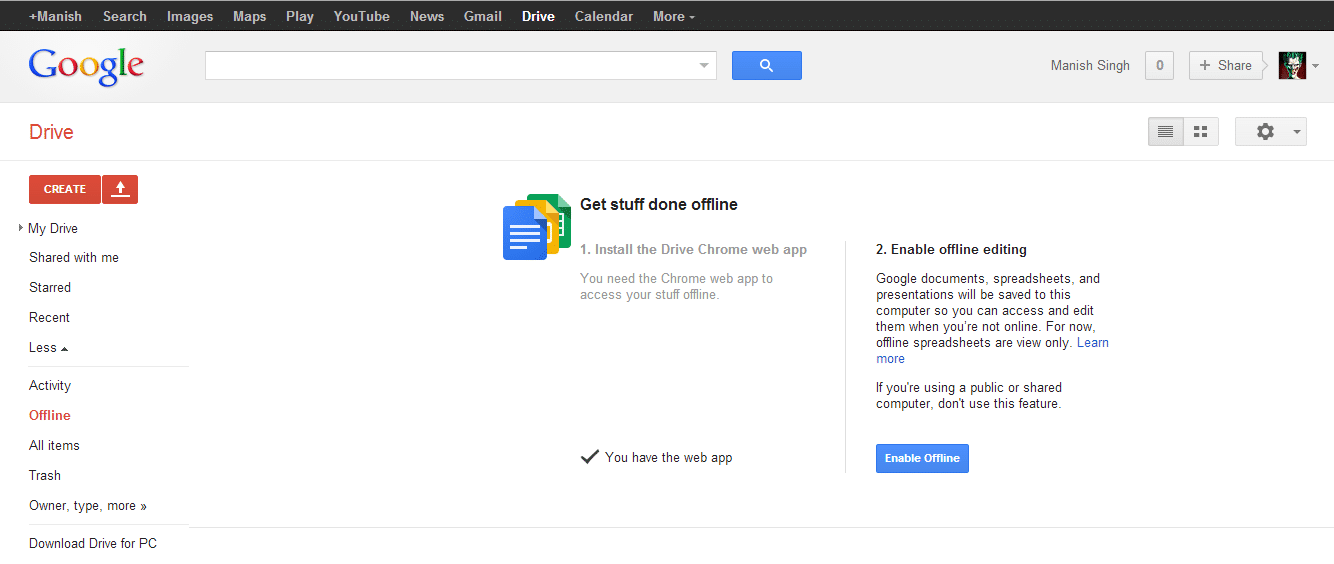With the constant risk of losing data from our physical storage devices – hard drive, pen drive, optical disks, if you haven’t yet started putting your data in the cloud, you are really mission on something. With that said, if you store your data in the cloud, you can access it from any part of the Earth, on any device with internet connectivity. Google Drive, pretty much like its competitors has a plethora of things to give, but apart from what it lists on the chart, with some tweaks and integration of other services, you can do much more. So here is a list of some hidden features of Google Drive you didn’t know about.
Edit and backup your documents in offline mode
One cool feature of Google Drive is that itțs readily availability. You can access it on your PC, tablet, and even on the Chrome browser. To access your documents (which has become the part of Google Drive now), you need to download the desktop version of Drive. Once installed, you can make your files available for offline use. For this, you have to open Google Drive, select the files, and select “make it available for offline use”. Alternatively, the desktop app once signed in will sync all the data in your computer. You can then make any number of changes in the file, and as soon as you will reconnect back to the internet, the file will automatically update itself. If you happen to use Google Drive from your Chrome browser, you can still avail this feature. For editing, select the file, and right click on it. Toggle through Open With and select Google Doc. Once you are there, every time you will go offline, a flash icon will appear confirming your connectivity status, but you can still make all the editing you want, every change you will make will get stored in your browser’s cache. Once you are connected to the internet again, just open the web app of Google Drive, and it will update the files.
Drag and Drop your files
It is nice to have features that aren’t much of a big deal, but good enough yo make your work simpler. One such feature is Drag and Drop. It is kind of annoying to find the upload button and then find and select the file every time you want to upload some data on your Drive, therefore how about just dragging and dropping it on the browser? Google Drive supports that.
Integrate Google Drive with IFTTT
Sometime back in 2010, a service called IFTTT was launched. IFTTT, If this, then that, is a recipe book where like every if-else statement in programming, if something is true, it does a task. If you haven’t checked it yet, you surely should. It integrates with almost all the popular services, and makes them do amazing things for you. Like, how about automating a “thank you” message to all your new followers? How about getting a phone call when it is about to rain?
Good news is, IFTTT integrates with Google Drive as well. There is a script for that! After activating this tool, you can do sundry tasks. Like, how about making a spreadsheet for your incoming emails? How about saving all the photos you are tagged in on Facebook directly to your Google Drive? We have just started, there are hundreds of script integrating tons of service producing astonishing tasks.
Use handy templates
Just like Microsoft Office and Libre Office, Google Drive too lets you place templates and makes your document look fancier. To use any template, click on the Create button. Select any document type and you will be directed to Google Docs, there go to File -> New -> Use Templates. And select the one you like.
Save your favorite web content with Clean (Chrome Extension)
Just like with your productivity app Pocket, where once its extension is installed you can save the content (text and images, but no ads and comments) of any web page you want, similarly by installing the Chrome extension Clean, once you click on the button, all your favorite content will be directly sent and stored in your Google Drive account.
Making use of Stock Photography
Another too fascinating to ignore feature of Google Drive is its stock photography. Google has put over thousands of high quality stunning images which could help you find relevant images for your documents and presentations. To find this abundant collection of photography, go to Insert, click on Images, and click on the Search pane. Change the source from the toggle to “Stock”. There use the Search box to search for the kind of images you are looking for, you can also filter the results according to their color. You can also find images published in Life magazine by changing the Stock to LIFE.
Search your document content from Gmail
Wouldn’t be awesome if you could search for your document files from your Gmail page itself? Well, there is a way to do so. To get this feature, you will have to enable an experiment by Google Labs. For doing this, head over to your Gmail page, click on the cozy button at the right top, select Settings. Under settings, select on the tab Labs. Now you should be able to see an entry named “Apps Search”, if you notice, that entry is disabled by default, click on the enable radio button, once done, scroll down and click on save changes.
Now, inside the search box of your Gmail, whenever you will search for any file that you have kept on your Drive, it will look for that too, just scroll down the search result and there will be a section for Drive and document search. A very handy thing about this search is that it can penetrate through your files to search for the content inside it.
Add more apps to Google Drive
Google Drive supports tons of app that you can integrate with it to enhance and add more features to your Drive. For instance, by integrating Music, you can listen to songs and radio, also it will become the default app to deal with your audio files. You can install Notepad, and have an extra pane to note things down. There are many more amazing apps there that you will love to try out.
Noteworthy mentions
Using Google Drive as a portable app: Guidingtech writes a very handy piece on how you can use a portable app of Drive to manage your cloud data. Push encryption on your files: Macworld has done a piece on how you can encrypt your files to strengthen the security of your data in case if your account gets compromised.